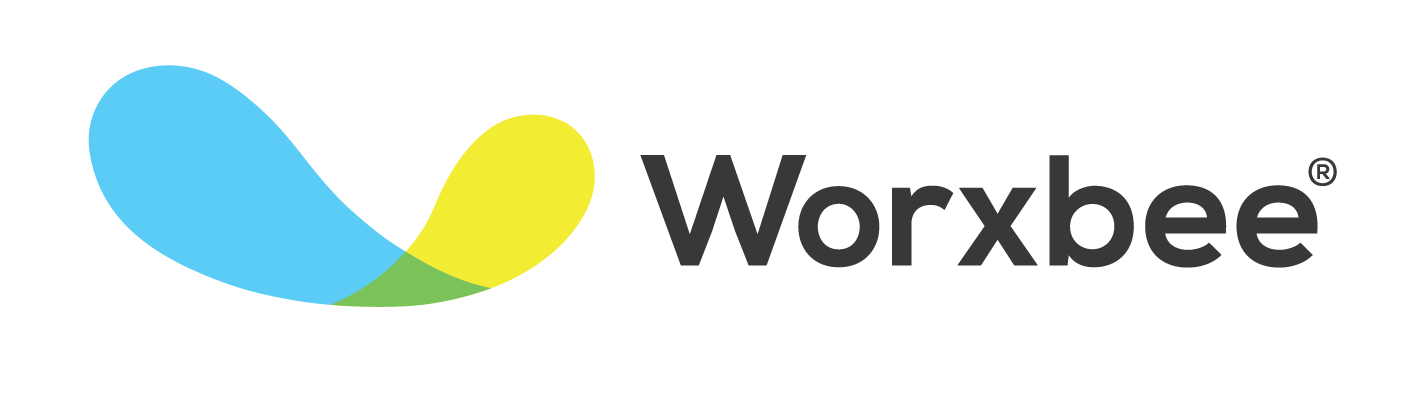A Virtual Executive Assistant’s Guide to Killer Presentations
Are you tasked with putting together presentations for executives?
Presentations are an opportunity to shine in front of customers, team members, partners, and stakeholders. Everyone has encountered the snooze-fest that is a “death by PowerPoint” presentation, but with a few tips, we know yours can be killer (in a good way).
Working at a distance is no barrier for the astute Virtual Executive Assistant - here are some tips to make your presentations pop:
Presentation tools
Effective presentations begin with the right tools to help put them together. You may already have a preferred set of tools or software programs within the company, but if not, it’s a great time to look into some of the options and choose something that will really add value.
Here are a few that we like and our Executive Assistants have used:
PowerPoint - This is the “original” of all presentation software, but it hasn’t remained static over time. PowerPoint is now part of the Microsoft Office suite which requires a membership plan to use. For that, you get upgraded features such as professionally-designed themes.
Canva - This is a design tool which you can use to create engaging slide designs. Canva allows you to have a free account and make as many designs as you like, although some “premium” design elements might have a charge on them. If you’re a frequent user, it’s worth upgrading to a paid membership so that you have full access to premium elements without paying extra.
Keynote - For all the Apple users out there, Keynote allows you to work between your iOS devices as well as share with PowerPoint users. The simple interface makes this a user-friendly choice.
Powtoon - Here’s something a bit different; could your business use animated presentations? Powtoon helps you to do just that and is available in free or premium versions. (Some design elements are only available on premium).
Haiku Deck - One of the frequent comments about Haiku Deck is that people find it very easy to use to create beautiful presentations. It’s a paid subscription and is available either via web app or on iPad.
Slideshare - This is a free tool that is popular for sales and marketing professionals. If your presentation is for public consumption, it has a built-in audience for distribution. You can also easily share to social media channels.
Presentation best practices
Once you’ve chosen your preferred presentation tools, what can you do to create presentations that pop? Here are a few best practices:
Organize your content first
Your presentation starts before you’ve even generated the first slide - by noting down all of the key content that needs to be included. You should then organize that in the most impactful order so that you won’t have to go back and rearrange slides once you’ve started.
Consider how you want to structure your presentation for maximum engagement. Visme has a great infographic outlining seven presentation structures that keep audiences wanting more. For example, take a look at the “fact and story” structure in the screenshot below:
One structure “hack” is to lay out all the content you need to include, then choose one of these story structures. This helps you to fill in any blanks that will need to be added to stick to the structure you’ve chosen.
Keep each slide short
One of the secrets to avoiding a “death by PowerPoint” presentation is to write concise content. A slide should be used as a prompt or support for a presentation. It should create visual interest and display anything that is better communicated visually (such as graphs), but it shouldn’t be a transcript of the whole presentation.
When slides are too “wordy,” presenters often slip into reading them word-for-word, which can soon leave the audience with glazed eyes. They can read the slide, too, so you’re at risk of totally losing their attention by having the entirety of the presentation up there. Pick some key points and leave it at that.
Be mindful of the legibility of your design choices
Font choice and size is one example where presentations can go wrong. You need your audience to easily be able to read the words on your slides, so a good, legible choice (such as Arial) is better.
Small font size is often a result of trying to cram too much information on a slide. If you find yourself making the font size smaller and smaller to accommodate content, stop and rethink that content. Your viewers shouldn’t have to squint to make out the words!
Another aspect that impacts legibility is use of color and contrast. Your presentation elements need to contrast enough with the background that they are easily read. For example, a yellow font on a white background is notoriously difficult to read! One way to make words pop off the slide is to add a shape in a contrasting color behind them. This is a good tactic for headlines.
Have a branded design
You may already have slides made as part of marketing collateral within the company; if not, create slides that are cohesive with your brand “look” and identity.
To add more interest, you don’t need the exact same look for each slide. Try experimenting with different creative themes and layouts. As long as you have consistency across key elements (like colors and font choices), then you can still pull together a cohesive, branded presentation.
Add interactive elements
Most people will tune out at some point if a presentation doesn’t involve getting them to respond or engage. Including interactive elements can be a big help, both for getting feedback and for including the audience in the presentation.
Here are some ideas:
Ask a question in the first part of the presentation. This can attune the audience to getting involved.
Use polls in various spots. This depends on the length of the presentation - you might have one or two polls or questions in shorter presentations, but more to break up longer presentations.
Announce that there will be a quiz at the end. This appeals to people’s competitive nature and keeps them listening!
Add audio and visual effects. These help to break up periods of talking or reading.
Have a means for your audience to submit questions throughout. We’re assuming the presentation is happening virtually, so you need good software that allows for question submission. This could also simply be the chat function on your communication software, such as through Zoom.
Support points with visual elements
If your presentation talks about data, then use of graphs and charts helps to get the message across effectively. Humans tend to be very visual, so any sort of information you can reinforce with images or graphics will make your presentation more effective.
This is where you can look at your creative tools for making slides. Software like Canva has a huge library of design elements you can add, from photos to graphics. A tool like this makes the design process easier, rather than hunting around and having to be mindful of copyrights!
Final thoughts
Your presentation design skills can help to ensure that presentations are effective and engaging, even when done from a distance. Worried that “design” isn’t one of your key skills? Fortunately there are plenty of templates to use.
Remember that keeping presentations clean, being minimalist in terms of content, and using highly visual elements will help to keep the audience engaged and to achieve the goals of the presentation.
Good luck! We hope you can make an impact.