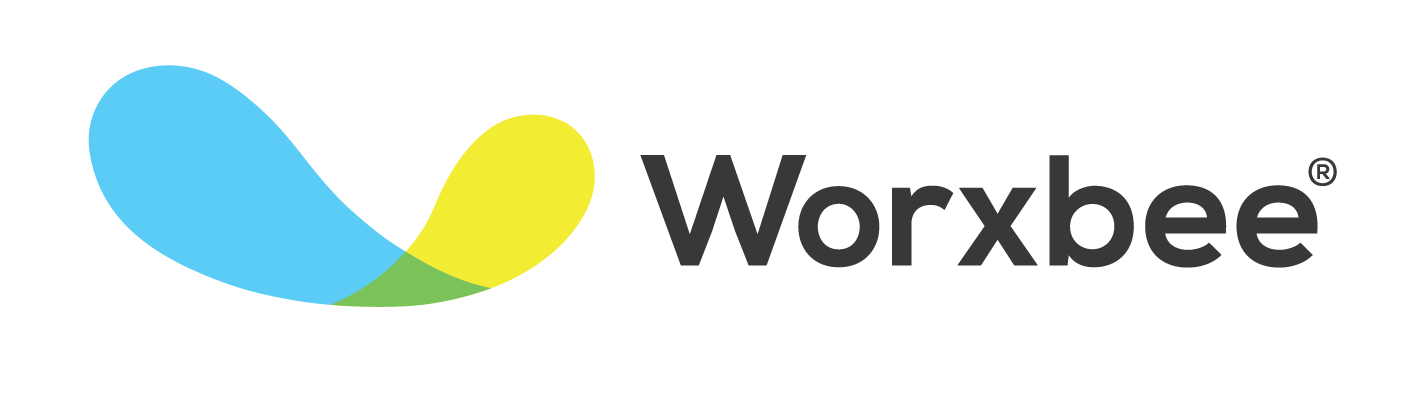How to Use Zoom Like A Pro
Zoom has become a huge part of the virtual toolbox.
This year, even if you don’t usually work remotely, you’ve probably found yourself having to get familiar with the tools that enable work from afar. Zoom has become ubiquitous, spawning some of the more humorous moments of the last few months, too.
In a professional setting, you’re generally trying to avoid some of the faux pas that have done the rounds on the internet. You might be meeting with clients or executives and “impression management” is vital!
We work entirely in the world of remote work, along with all of our virtual executive assistants, so Zoom is a second language around here. In this post, we’ve rounded up some of our best tips for using Zoom like a pro...
Get comfortable
One of our first tips may seem the most obvious, yet it’s clear from the many incidents this year that it bears saying! Always be ready to appear in your meeting, even if you are working from home.
The day you have bedhead and are wearing sweats is the day you’ll forget that your camera is on while speaking to the CEO. Our advice? Always be camera-ready - that means you won’t have that moment of consternation when you realize everyone just saw your distinctly non-office outfit!
Spend a few minutes ahead of meetings making sure your camera angle is set up and you don’t have anything distracting going on in the background. Have cameras (or laptops) set up so that they face you directly - you don’t want views up your nose or giving you the “many chins” appearance. If necessary, use something like a shelf, box, or pile of books to raise laptops to the right height.
If you’re going to be on camera often, create an area that gives you a clean background. You can achieve this with a simple screen behind you, or put your back to a wall. Zoom also has the virtual backgrounds feature which you can set up, although if you ever have to hold things up to show during your meeting, virtual backgrounds tend to make this challenging.
Observe Zoom etiquette
While Zoom helps us to keep up with meetings we might otherwise have had in-person, it does present a unique set of challenges. For example, you can’t always see the body language cues that you observe around a board table and sometimes, there are awkward delays while mute buttons are figured out or while someone’s internet connection is interrupted.
It’s easier to take all of those things in stride if you adopt a few Zoom etiquette “rules” to help meetings run smoothly. This could even be something your executive assistant helps you to document and send around to attendees. Here are some points to consider:
Follow the same “rules” you’d observe in the boardroom. Avoid eating and drinking, keep attentive body language, and give people their time to speak, uninterrupted.
Just like you would in any other meeting, make sure you introduce everyone at the beginning. A good host always makes sure everyone has been introduced and made to feel welcome.
Have your camera on where possible. This is especially important for meeting hosts to put a “real person” to the voice. It might be less important for attendees, but this is something for you to decide within your workplace. One thing having the camera on does is assure people that someone is actually there and paying attention.
Try to be positioned well for the light. Ideally, you want front lighting on your face so that people see you clearly. Backlighting (i.e., sitting with your back to a window) can create a silhouette effect.
Look directly into the camera when speaking. This gives the appearance of making eye contact with the other people in the meeting.
Get rid of distractions. Alert noises, ringing phones and any other alarms or notifications can disturb the meeting and make it seem that you’re not really paying attention.
Only invite attendees who absolutely need to be there. Sometimes, inviting people who are necessary to the meeting can affect the overall quality of the experience. Big meetings can be tricky enough to manage.
Always be aware of your audio settings. A common faux pas is when people have side conversations with someone else who is in the room with them, or if something noisy going on in their background is coming across on the meeting audio. Use the mute button! (If you are the meeting host, you also have the option of muting either everyone or individuals, especially if you’re getting feedback).
Related to #8, you could also elect to have a rule of keeping people muted unless they are speaking.
The host should be the last to leave the meeting. This ensures that people get to ask any questions they may have. It also avoids the awkward assignment of “alternate host” if the original host bails early.
Have an agenda and keep the meeting on-task. Much like any other meetings, be respectful of people’s time and ensure that the meeting achieves what it set out to do.
Keep private meetings private. That means that only your invited attendees should have the meeting link and password. There have been many stories of Zoom meetings being “bombed” and having the right security settings helps!
Learn some Zoom tricks
There are some tools and tips for getting the most out of Zoom. Your executive assistant can help you with setting up meetings and figuring out which features you’d like to use:
Pre-assign attendees to breakout rooms. If you’re starting out with a larger meeting but separating people into committees or other smaller groups, breakout rooms are the way to do it. Zoom’s pre-assigning feature helps you to do so smoothly and avoid any potential logistical issues.
Enable audio transcription. This can save a huge amount of time for whoever is typing notes. A bonus feature is that the transcript is searchable so you don’t have to spend a long time looking for a specific topic.
Set up a second camera to point at whiteboards or documents. Under your “share screen” option in Zoom, you can go to the advanced settings to select “content from second camera.” This means that attendees can still see you while you give a presentation.
Hide non-video participants. If you’re hosting a large meeting, it can be helpful to hide all non-video participants to declutter the screen. You can do so by going to settings>video>meetings, then clicking on “hide non-video participants.”
Enable the “waiting room” feature to avoid any “Zoombombers” coming into your meeting. This way, the host must admit anyone who is trying to get into the meeting.
Use Zoom channels. This allows you to create private groups for meetings or chats and quickly communicate the right information to the right group of people.
Final thoughts
Zoom meetings don’t have to be awkward for you or your clients. With a few tools and rules for etiquette in place, you can have them running smoothly and professionally. Who knows, you may even find that this type of meeting is worth continuing into the future, especially for the convenience of connecting from anywhere.
Your Virtual Executive Assistant can help you to set up Zoom meetings, invite the right people, and ensure that they run smoothly. The virtual world of work is their specialty and Zoom is one of their key tools.
If you’d like to find out more about how a Virtual Executive Assistant can help you, please schedule a complimentary consultation with us today.